When you’re invited to use Passbolt, here’s what you need to do step by step:
1. Open Your Invitation Email
You’ll get an email from your Passbolt administrator with a special link.
- This link confirms your email address is real and safe to use.
- It also lets you start setting up your account.
- Tip: The link only works for a day or two. Open it as soon as possible. If it expires, you can ask for a new one. Don’t forget to check your spam/junk folder if you don’t see it.
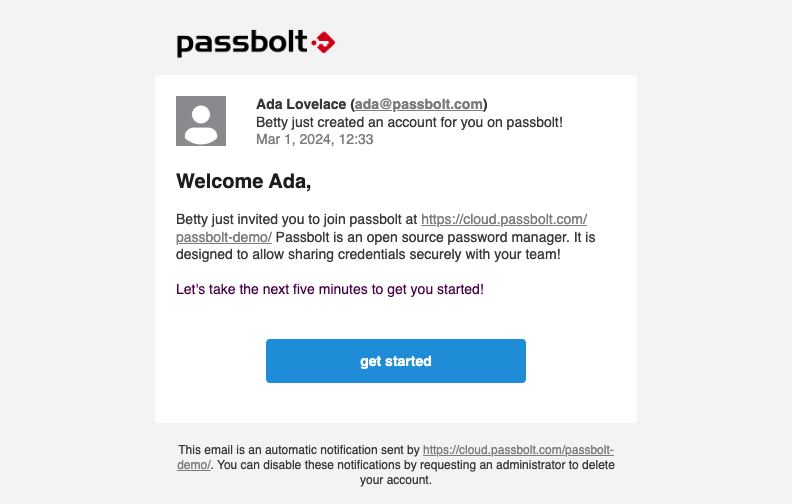
2. Install the Browser Extension
After clicking the link, Passbolt will ask you to install a small browser extension.
- This extension is required to use Passbolt.
- It helps keep your passwords safe and also enables features like autofill.
- Depending on your browser, you’ll be taken to the Chrome Web Store, Firefox Add-ons, or similar. Just click Install.
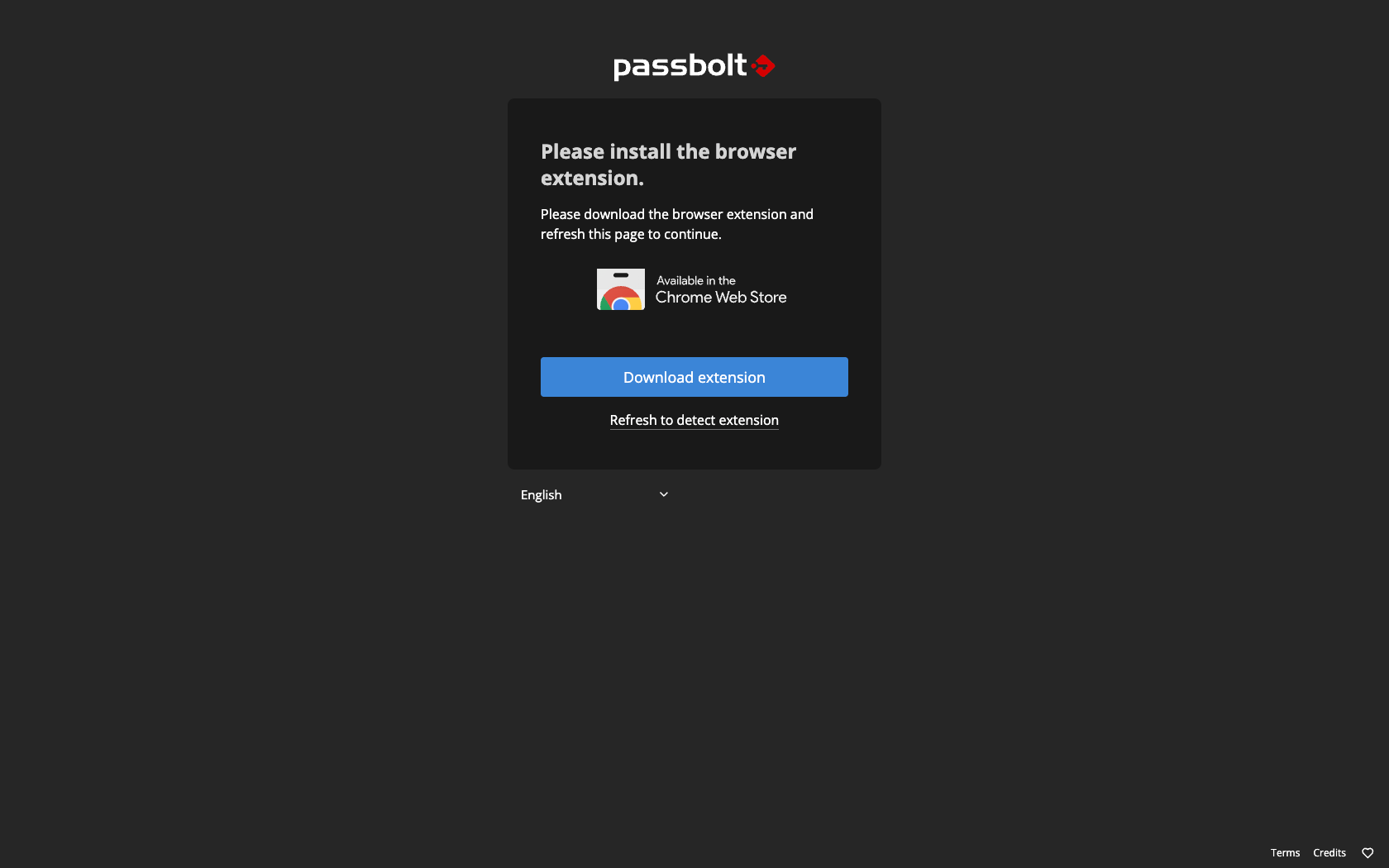
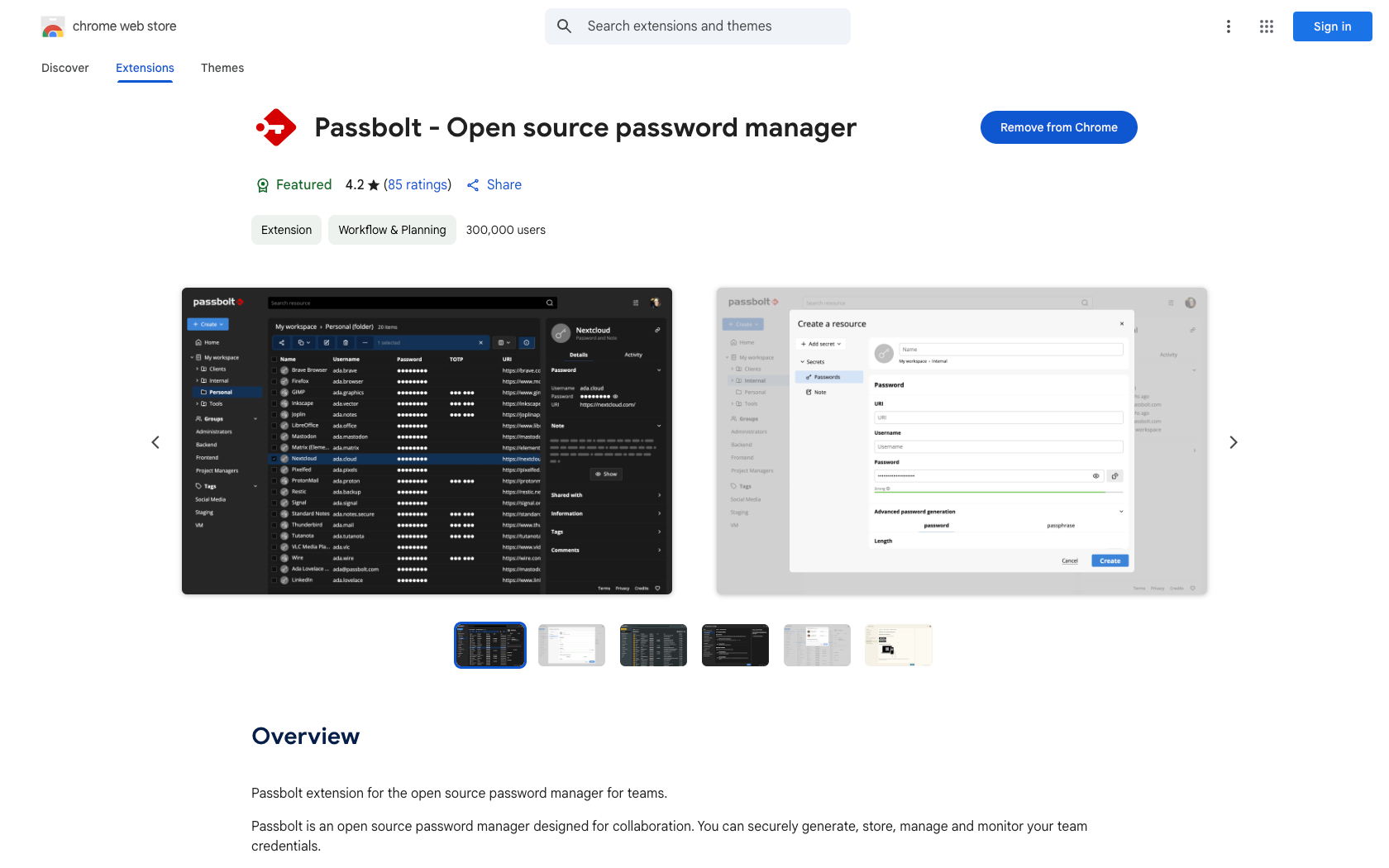
3. Pin the Extension
Once installed, your browser may close the store tab and bring you back to Passbolt setup.
- You’ll see instructions on how to “pin” the extension in your browser toolbar.
- Pinning it means you’ll always see the Passbolt icon at the top of your browser for quick access.
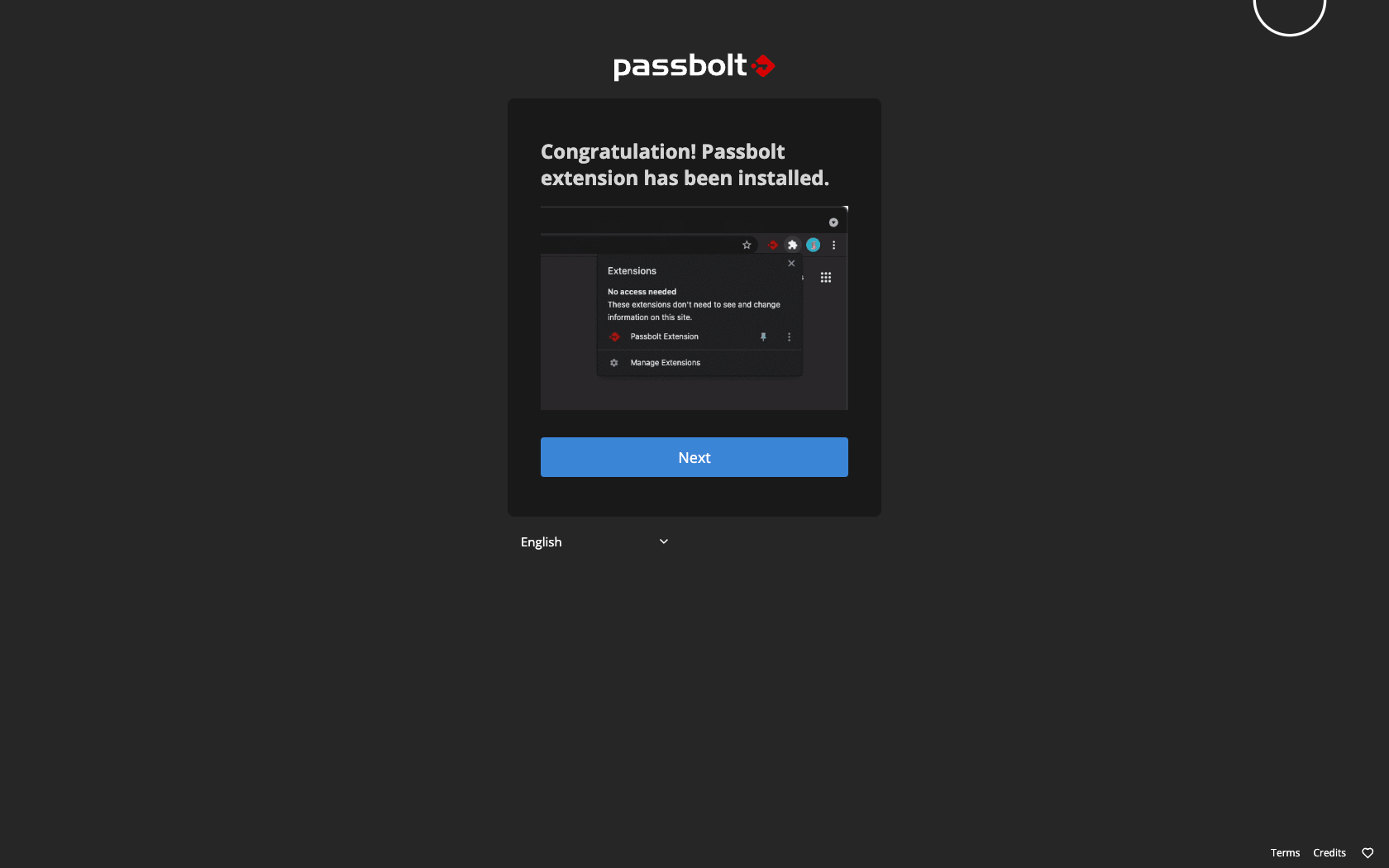
4. Choose a Passphrase
Now you’ll create a passphrase (your main password for Passbolt).
- This is used to protect your account and your encryption key.
- Choose something long, strong, and hard to guess — avoid simple words or birthdays.
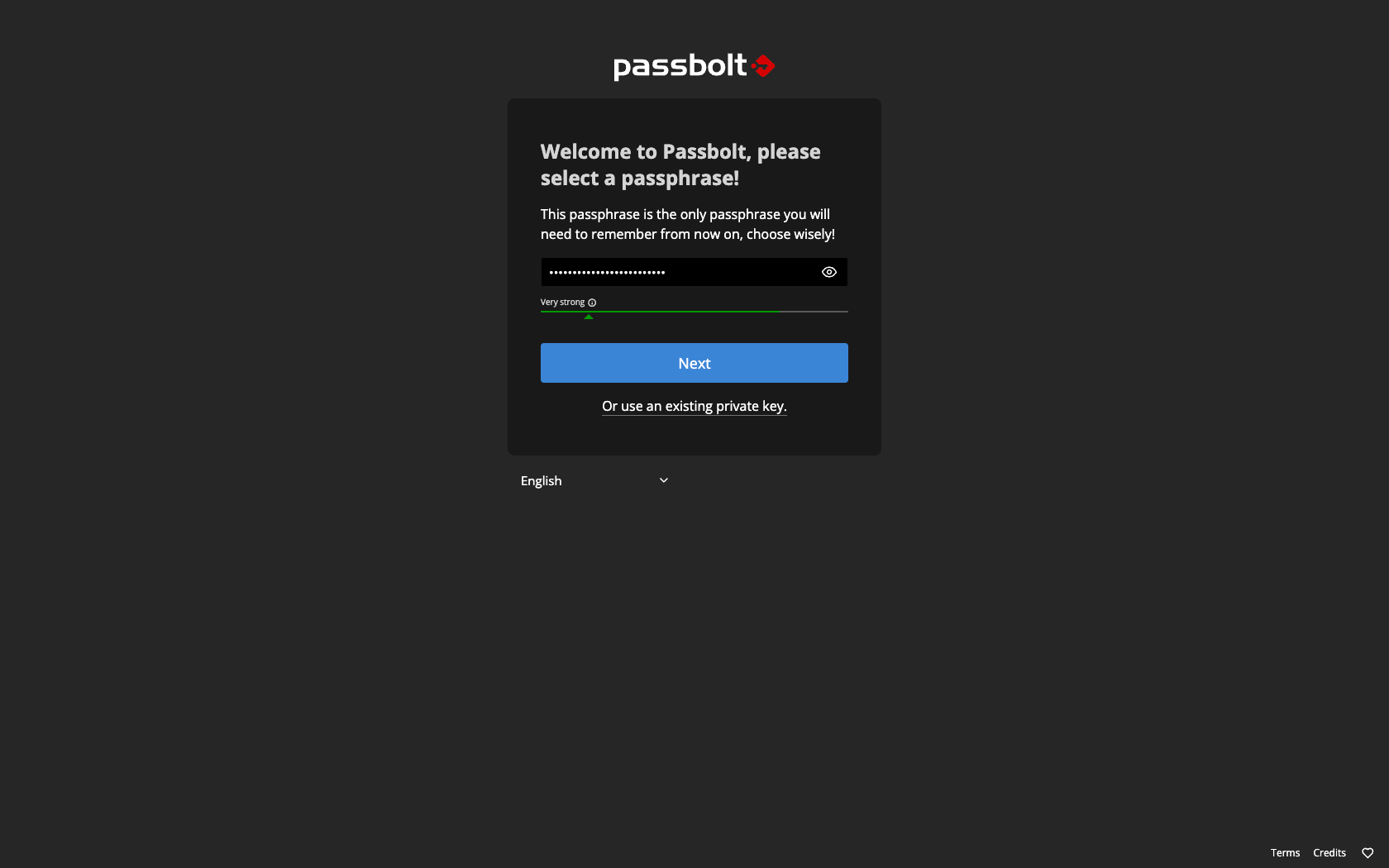
5. Download Your Recovery Kit
After setting your passphrase, Passbolt will ask you to download a Recovery Kit.
- This is a backup file you’ll need if you ever log in on a new computer or reinstall your browser.
- Store it somewhere safe, like a USB stick or secure folder.
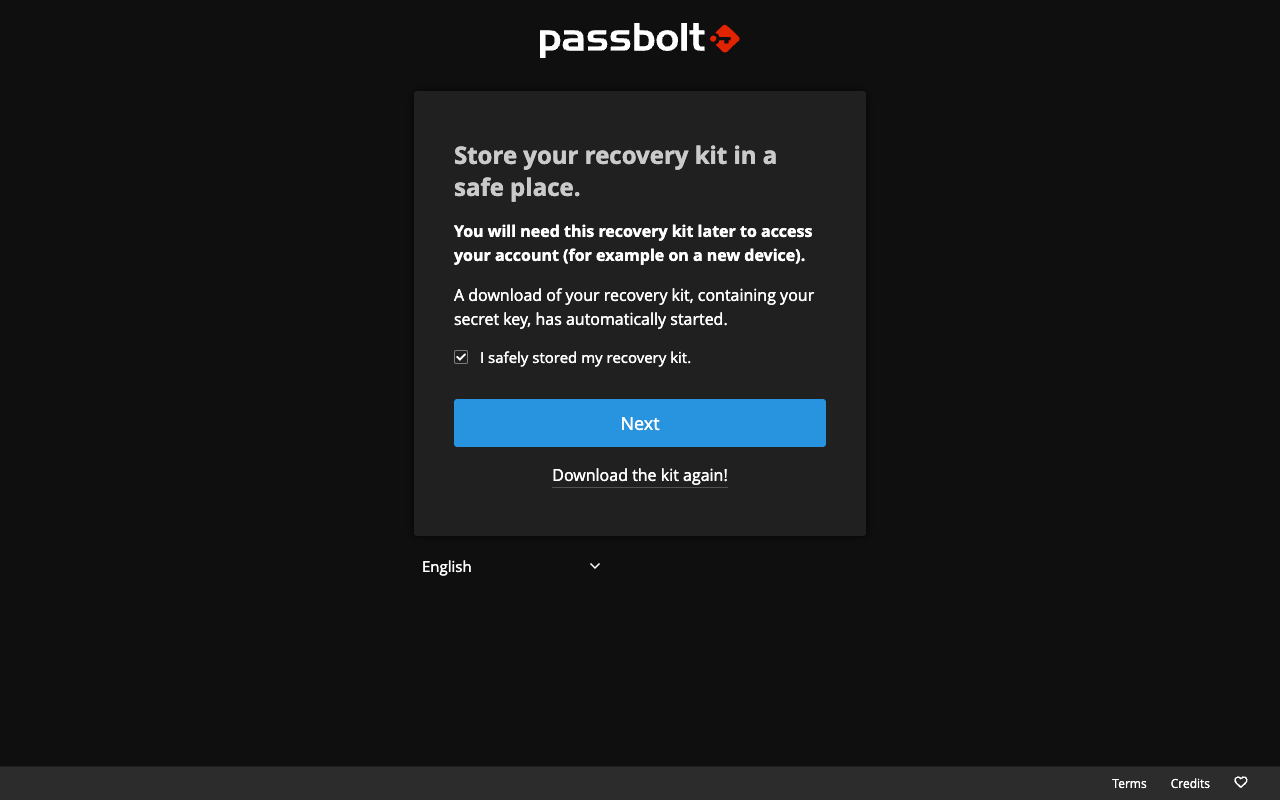
6. Pick a Security Token
Next, you’ll choose a color and three letters.
- This is your personal security token.
- It helps protect you against fake login pages (phishing attacks).
- Whenever you log in, you’ll see your token — if you don’t, something may be wrong.
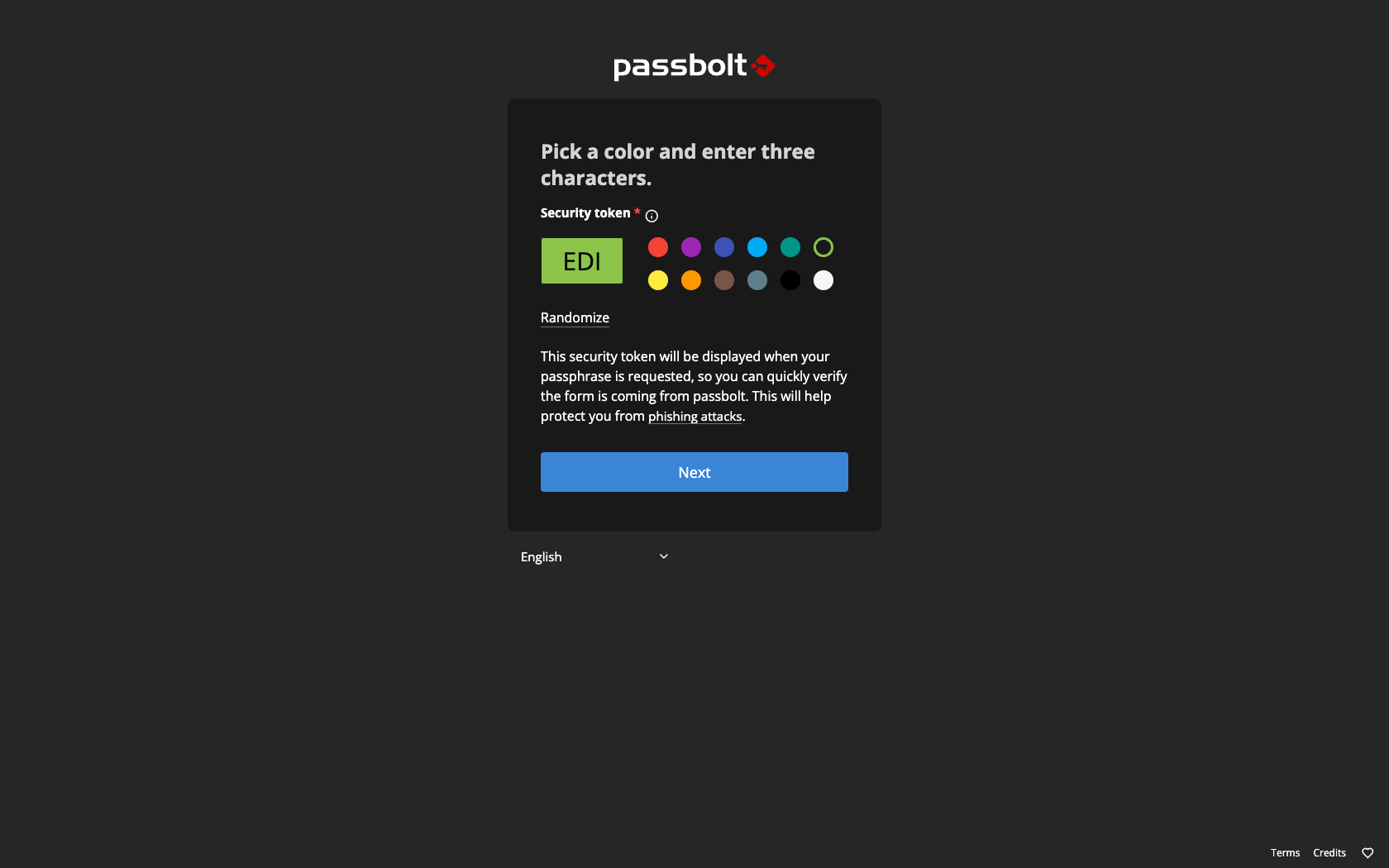
7. You’re Ready to Go!
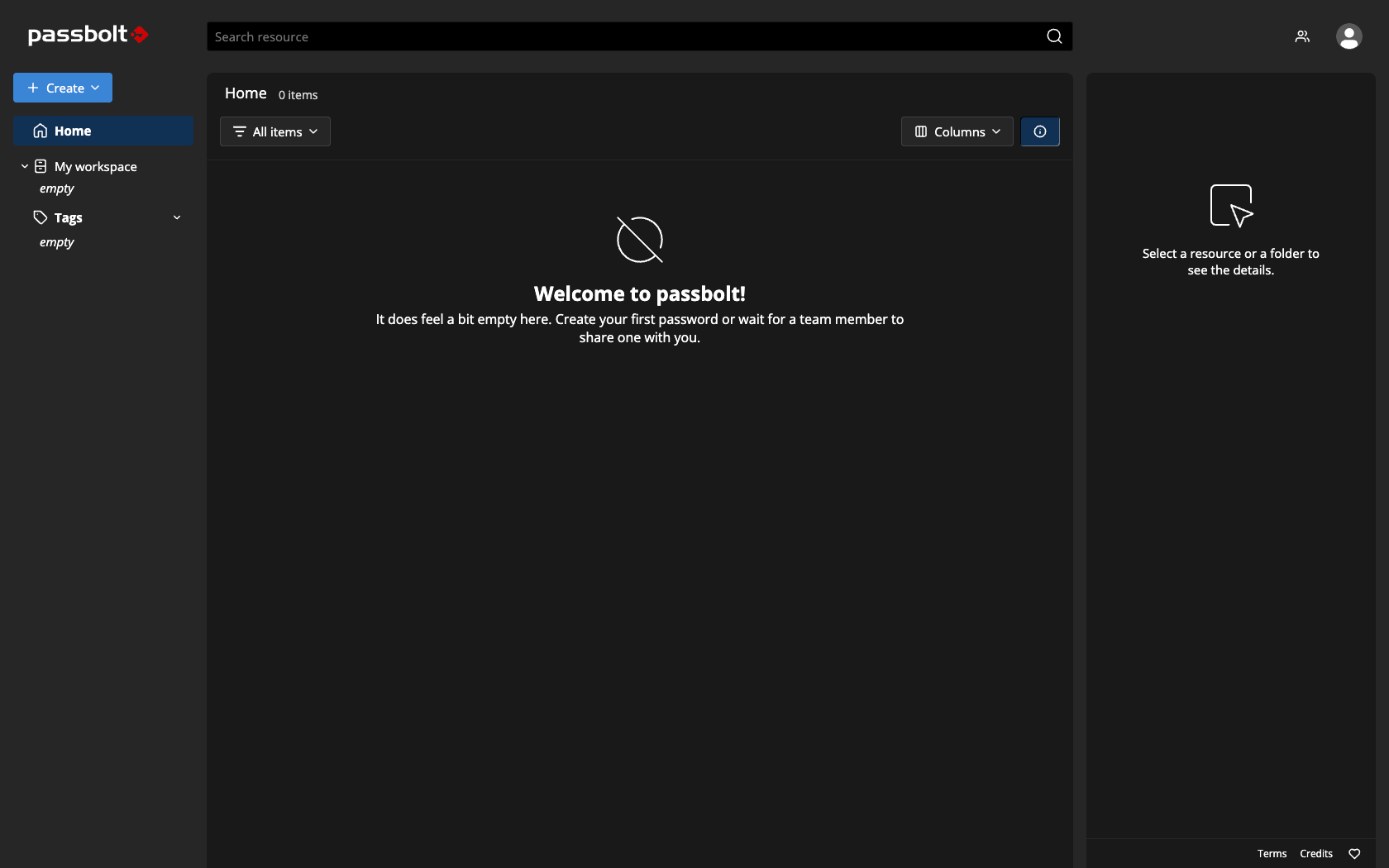
That’s it! Your Passbolt setup is complete.
- You’ll be signed into your workspace.
- From here, you can start saving and sharing your passwords securely.

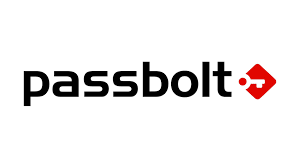
No responses yet